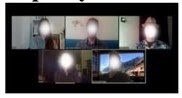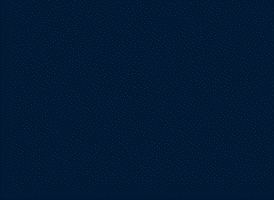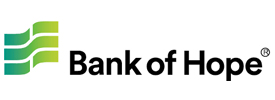How to Take a Screenshot of the Book Club Meeting
Author
Date
2020-12-18 12:13
Views
1044
** Using Microsoft
1. Make sure your Zoom window is in Full Screen mode and the chat window is not open.
2. Press the “Print Screen” key, open the Paint program in Windows Accessories, press CTRL + V to paste in the screenshot, save the file as a .png file and use your Group Code for the file name.
3. Email the saved file to your group’s Group Mom
**Using a Mac
1. Press Shift + Command + 3 at the same time for a long time.
2. The screenshot will appear at the corner of your screen - click on it and use the Crop function to edit the size of the screen shot. You can also wait until the screenshot saves to your desktop. (It will usually save as the date and time.png on your desktop.)
3. Change the file name or save the file as your Group Code.png and email the saved file to your group’s Group Mom

**Please make sure to:
1) Be in Full Screen Mode (landscape, NOT portrait).
2) Make sure the chat window is not open.
3) Make sure everyone is unmuted, so that the mute icon does not appear.
4) All members and the group leader must have their full names displayed. No nicknames.
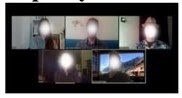

1. Make sure your Zoom window is in Full Screen mode and the chat window is not open.
2. Press the “Print Screen” key, open the Paint program in Windows Accessories, press CTRL + V to paste in the screenshot, save the file as a .png file and use your Group Code for the file name.
3. Email the saved file to your group’s Group Mom
**Using a Mac
1. Press Shift + Command + 3 at the same time for a long time.
2. The screenshot will appear at the corner of your screen - click on it and use the Crop function to edit the size of the screen shot. You can also wait until the screenshot saves to your desktop. (It will usually save as the date and time.png on your desktop.)
3. Change the file name or save the file as your Group Code.png and email the saved file to your group’s Group Mom

**Please make sure to:
1) Be in Full Screen Mode (landscape, NOT portrait).
2) Make sure the chat window is not open.
3) Make sure everyone is unmuted, so that the mute icon does not appear.
4) All members and the group leader must have their full names displayed. No nicknames.